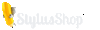Menu
Samsung Galaxy Note 2 Stylus
As soon as Samsung saw iPhone’s popularity, it made an iPhone like phone. When it perceived users liked to have dual cores and quad cores in their phones, it started putting them there, never mind whether more cores made for better phones. When if found they wanted higher resolution, it gave them gorgeous 720p screens. And when it would they liked phones with big screens, it started making them bigger and bigger, culminating in the Galaxy Note. The Note was big, it had a 5.3 inch screen, and it was awkward to hold to your ear. And yet Samsung sold a ton of them.
It also quickly spotted another trend; the return of the stylus. During the launch of the first iPhone Steve Jobs had panned styluses, which were then in fashion. “Who wants a stylus?” he had asked rhetorically before moving on to show of the magic of multi-touch.

At that time stylus were clunky things which were used only for tapping icons on screen. Jobs was right to ding the stylus, but since then the stylus has evolved. As OSes have become more capable, writing on a screen has become a real possibility, and that is something that is best done with a stylus. The period also saw the launch of many stylus centric apps. ‘Draw Something’, the simply and popular app is a case in point.
Samsung saw an opportunity. It custom made an app called S-Note for the Galaxy Note and teamed it up with a decent stylus. The Note app was tailor made for the stylus, which Samsung called the S-Pen. Samsung also made the stylus smart. It enabled you to do many things easily and quickly which would normally take you a few steps with your fingers. While the stylus was decent there were better alternatives in the market, and no one got too excited about it.
With the Note 2, Samsung improved the stylus. The new S-Pen is slightly thicker and more grippable, which makes it feel more natural in the hand and comes with a rubber tip to give a more pen like feel. The moment you withdraw you S-Pen from its snug silo at the side the phone knows and jumps to a S-Pen homescreen. Here you would find various stylus optimized apps. For example, Easy clip, which allows you to select various parts of the screen by pressing the button on the S-Pen and drawing a line around the area. You can then either save, or discard the selection. You can also select text by pressing the button on the S-Pen, tapping the screen and drawing a line across.
Stylusshop has many galaxy note stylus that will fit your device.
- Choosing a selection results in a full page refresh.